UNIVERSAL GINGERBREAD ROOT SAMSUNG GALAXY
GT-S5570, GT-S5570B, GT-S5570I, GT-S5570L, GT-S5660, GT-S5660M, GT-S5660L, GT-S5660V, SHW-M290K (Korean GIO), GT-S5670, GT-S5670B, GT-S5670L, GT-S5830, GT-S5830B, GT-S5830C ,GT-S5830D, GT-S5830i, GT-S5830L, GT-S5830M, GT-B7510, GT-B7510B, GT-B7510L, GT-B7800, GT-B7800L, GT-B5510, GT-B5510B, GT-B5510L, GT-B5512, GT-B5512B, GT-S6102, GT-S5300, GT-S5360, GT-S5360L, GT-S5360T, GT-S5363, GT-S5369, GT-S5690, GT-S5690L, GT-I8150, GT-I8150B, GT-I5510, GT-I5510B, GT-I5510L, GT-I5510M, GT-I5510T.
This is only for the people that they are using Gingerbread and can't root their phone with SuperOneClick. You can root your phone with universal_gb_root_v19.zip file for your phone model.
Question: How do I Root Gingerbread on my phone?
Answer:
- First enable Unknown sources on your phone (Settings -> Applications -> Unknown sources)
- Download the universal_gb_root_v19.zip file and put in your SD card.
* How do I transfer universal_gb_root_v19.zip on my SD card?
(You can tranfer the universal_gb_root_v19.zip to your phone via Wifi, Bluetooth, SD micro Adapter or USB cable. To transfer it via USB cable you need first to download KIES from the offical Samsung Web Site and after installing restart your PC so the USB drivers can be recognized properly.Enable USB debugging on your phone, Settings -> Applications -> Development -> USB debugging. Plug in the USB cable and enable the connection on you mobile phone like the picture in the bottom. After couple of seconds your SD card will be showed on your PC like Removable disk. Copy universal_gb_root_v19.zip to your SD card.)
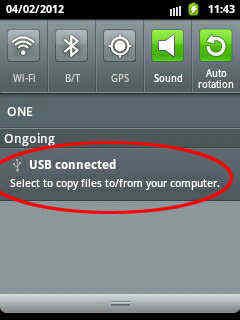
- After transferring your file on your phone disable the USB by pressing "Disconnect storage from PC" after that remove the USB cable and turn off your phone "Power off".
[Entering recovery mode on 551, Pro]
- Make shure you start the phone like this : Long press and hold the (T Button) + (Power Button)

[Entering recovery mode on Ace, Gio, Fit, Mini, Pop]
- Make shure you start the phone like this : Long press and hold the (Power Button) + (Home Button)

[Entering recovery mode on Ace GT-S5830i, Xcover, Young, Y-Duos, Y-Pro, Y-Pro Duos, M-Pro]
- Make shure you start the phone like this : Long press and hold the (Volume up Button) + (Home Button) + (Power button)
- After couple of seconds you will see your phone booting in recovery mode
- Move in the menu with the Volume - Volume + to scroll up and down and choose "apply update from sdcard" with the Home button and choose the universal_gb_root_v19.zip and press once again the Home button to apply it.

- You will see a message "Install form sdcard complete".
- Then press on the "reboot system now"
- When you open SuperSU it will ask you to upgrade the SU binary just press continue your phone will reboot once and you are done!
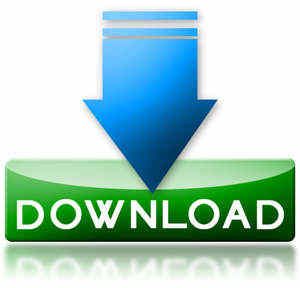
Download Root here!
What's new in this version:
- SuperSU
- SuperSU binary v0.88
- BusyBox binary v1.19.4 (new)
Important: Root and Unroot method is designed to work in recovery mode on Stock ROM's. CWM Recovery and Custom ROM's are not supported! And never try to unroot your phone when you are using Custom rom!
---------------------------------------------------------------------------------------------------
HOW CAN I UNROOT MY PHONE?
- First thing you need to remove all the applications that they are depended from root, after that open SuperSU -> Settings -> Full Unroot and press Continue. Your phone will reboot once, after rebooting enter again in Recovery mode and use the universal_gb_unroot_v3.zip to delete all the traces remaining. If you were having Superuser app (the older one) just run in Recovery mode the universal_gb_unroot_v3.zip.
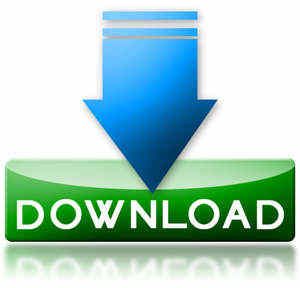
Download Unroot here!
What's new in this version:
- Deleting all traces of Superuser
- Deleting all traces of Suhax
- Deleting all traces of Busybox and Busyboxpro (and all applets created in xbin that they are symlinked cusing sometimes Busybox to fail of uninstalling them so that problem is solved i add them all to be deleted. )
- Deleting all traces of Superoneclick
- Deleting all traces of SuperSU and SuperSU Pro
*NOTE* - FOR ALREADY ROOTED PHONES
For those who already have root and want to update you need first uninstall all app that they are depended from root then apply in recovery mode the universal_gb_unroot_v3.zip after that enter again inrecovery mode and apply the universal_gb_root_v19.zip
__________________
GT-S5570, GT-S5570B, GT-S5570I, GT-S5570L, GT-S5660, GT-S5660M, GT-S5660L, GT-S5660V, SHW-M290K (Korean GIO), GT-S5670, GT-S5670B, GT-S5670L, GT-S5830, GT-S5830B, GT-S5830C ,GT-S5830D, GT-S5830i, GT-S5830L, GT-S5830M, GT-B7510, GT-B7510B, GT-B7510L, GT-B7800, GT-B7800L, GT-B5510, GT-B5510B, GT-B5510L, GT-B5512, GT-B5512B, GT-S6102, GT-S5300, GT-S5360, GT-S5360L, GT-S5360T, GT-S5363, GT-S5369, GT-S5690, GT-S5690L, GT-I8150, GT-I8150B, GT-I5510, GT-I5510B, GT-I5510L, GT-I5510M, GT-I5510T.
This is only for the people that they are using Gingerbread and can't root their phone with SuperOneClick. You can root your phone with universal_gb_root_v19.zip file for your phone model.
Question: How do I Root Gingerbread on my phone?
Answer:
- First enable Unknown sources on your phone (Settings -> Applications -> Unknown sources)
- Download the universal_gb_root_v19.zip file and put in your SD card.
* How do I transfer universal_gb_root_v19.zip on my SD card?
(You can tranfer the universal_gb_root_v19.zip to your phone via Wifi, Bluetooth, SD micro Adapter or USB cable. To transfer it via USB cable you need first to download KIES from the offical Samsung Web Site and after installing restart your PC so the USB drivers can be recognized properly.Enable USB debugging on your phone, Settings -> Applications -> Development -> USB debugging. Plug in the USB cable and enable the connection on you mobile phone like the picture in the bottom. After couple of seconds your SD card will be showed on your PC like Removable disk. Copy universal_gb_root_v19.zip to your SD card.)
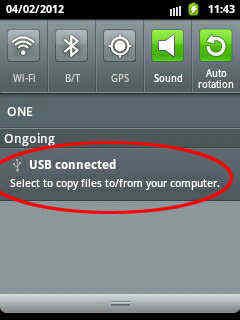
- After transferring your file on your phone disable the USB by pressing "Disconnect storage from PC" after that remove the USB cable and turn off your phone "Power off".
[Entering recovery mode on 551, Pro]
- Make shure you start the phone like this : Long press and hold the (T Button) + (Power Button)

[Entering recovery mode on Ace, Gio, Fit, Mini, Pop]
- Make shure you start the phone like this : Long press and hold the (Power Button) + (Home Button)

[Entering recovery mode on Ace GT-S5830i, Xcover, Young, Y-Duos, Y-Pro, Y-Pro Duos, M-Pro]
- Make shure you start the phone like this : Long press and hold the (Volume up Button) + (Home Button) + (Power button)
- After couple of seconds you will see your phone booting in recovery mode
- Move in the menu with the Volume - Volume + to scroll up and down and choose "apply update from sdcard" with the Home button and choose the universal_gb_root_v19.zip and press once again the Home button to apply it.

- You will see a message "Install form sdcard complete".
- Then press on the "reboot system now"
- When you open SuperSU it will ask you to upgrade the SU binary just press continue your phone will reboot once and you are done!
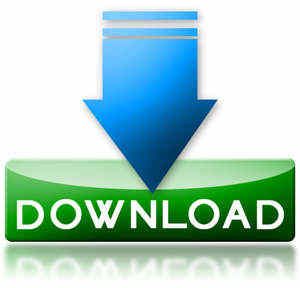
Download Root here!
What's new in this version:
- SuperSU
- SuperSU binary v0.88
- BusyBox binary v1.19.4 (new)
Important: Root and Unroot method is designed to work in recovery mode on Stock ROM's. CWM Recovery and Custom ROM's are not supported! And never try to unroot your phone when you are using Custom rom!
---------------------------------------------------------------------------------------------------
HOW CAN I UNROOT MY PHONE?
- First thing you need to remove all the applications that they are depended from root, after that open SuperSU -> Settings -> Full Unroot and press Continue. Your phone will reboot once, after rebooting enter again in Recovery mode and use the universal_gb_unroot_v3.zip to delete all the traces remaining. If you were having Superuser app (the older one) just run in Recovery mode the universal_gb_unroot_v3.zip.
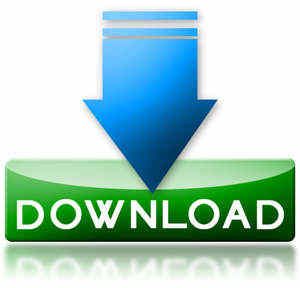
Download Unroot here!
What's new in this version:
- Deleting all traces of Superuser
- Deleting all traces of Suhax
- Deleting all traces of Busybox and Busyboxpro (and all applets created in xbin that they are symlinked cusing sometimes Busybox to fail of uninstalling them so that problem is solved i add them all to be deleted. )
- Deleting all traces of Superoneclick
- Deleting all traces of SuperSU and SuperSU Pro
*NOTE* - FOR ALREADY ROOTED PHONES
For those who already have root and want to update you need first uninstall all app that they are depended from root then apply in recovery mode the universal_gb_unroot_v3.zip after that enter again inrecovery mode and apply the universal_gb_root_v19.zip
__________________






No comments:
Post a Comment